How to Download Free Red Hat Enterprise Linux (RHEL) Officially
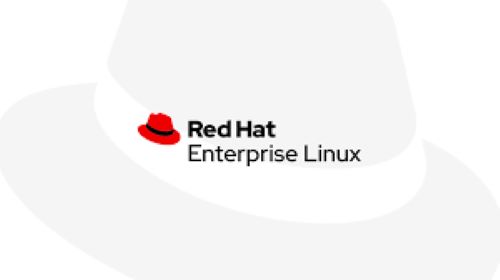
Free Red Hat Enterprise Linux is now available for download at no cost. This operating system is widely preferred in corporate settings for its impressive reliability, robustness, and advanced security features. To help you get started with Red Hat Enterprise Linux, we have prepared a comprehensive and detailed guide. Downloading Red Hat Enterprise Linux is now free of charge. It is a highly popular option in corporate environments due to its exceptional performance, dependability, and strong security measures. To assist you in starting with Red Hat Enterprise Linux, we have created an all-inclusive and thorough manual.
Step 1: Visit the Red Hat Developer Portal to Download free Red hat Enterprise linux
Just click on Download RHEL at no cost it will lead you to the login page
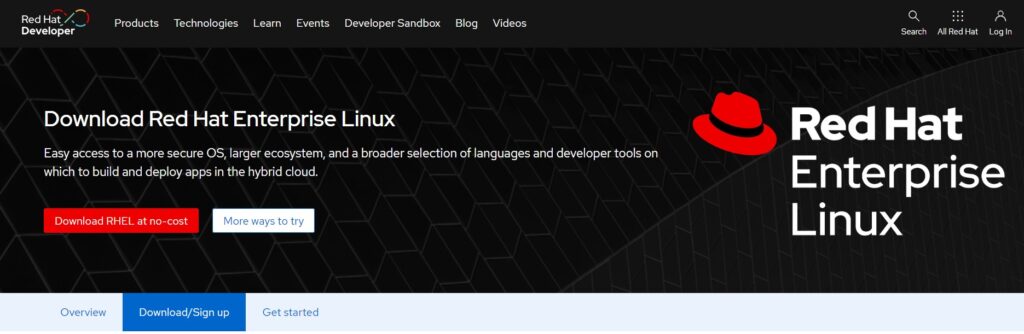
Step 2: Sign In
If you already have a Red Hat account, log in using your credentials. If you don’t have an account, you’ll need to create one.
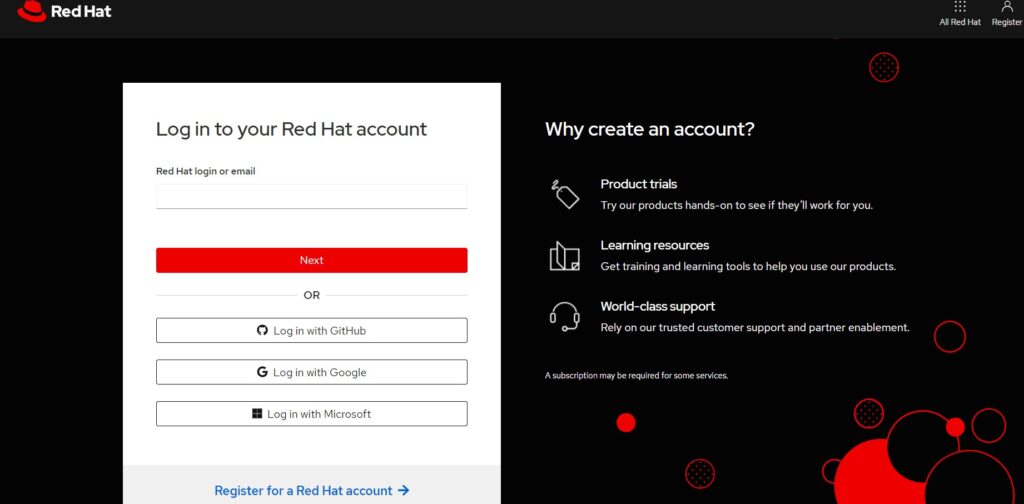
After login you will lead to below page. For download default rhel-9.4-x86_64-boot.iso click on Download RHEL at no-cost button or if you want to download customize ISO click on More ways to try button
Step 3: Navigate to the Downloads Section
Once logged in, click on the “Download/Sign Up” tab below. This will take you to the download center where you can find various RHEL versions and customize option.
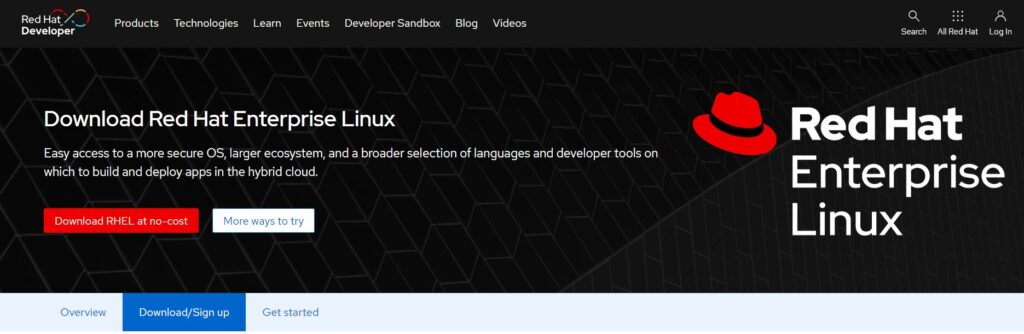
Step 4: Choose Your RHEL Version
Click on Build Latest Image if you want to Customize RHEL image Or click Download ISO to download default ISO. You can choose from different versions based on your needs, such as RHEL 8, or the latest RHEL 9 with different options from custom Image.
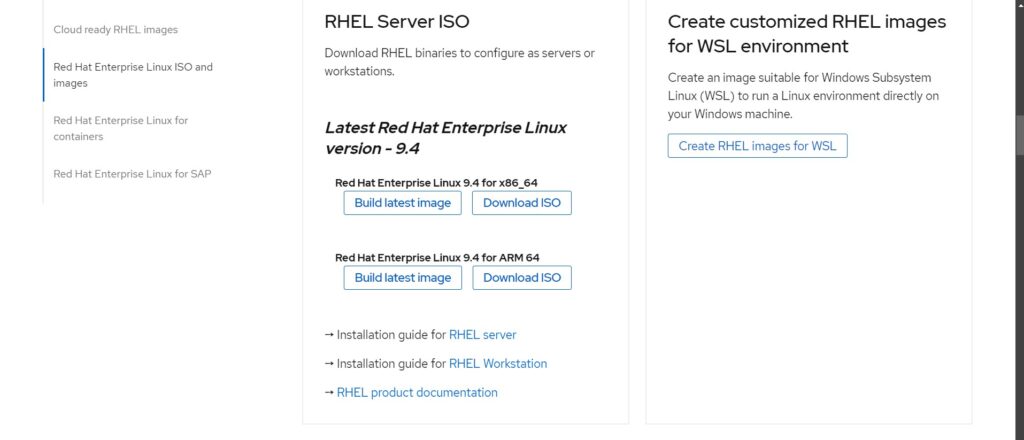
Step 5: Customize ISO
You can choose options such as versions, Architecture, Target Environment like Amazon, Microsoft Azure, Google Cloud etc. , VMware vSphere options and bare metal installer ISO.
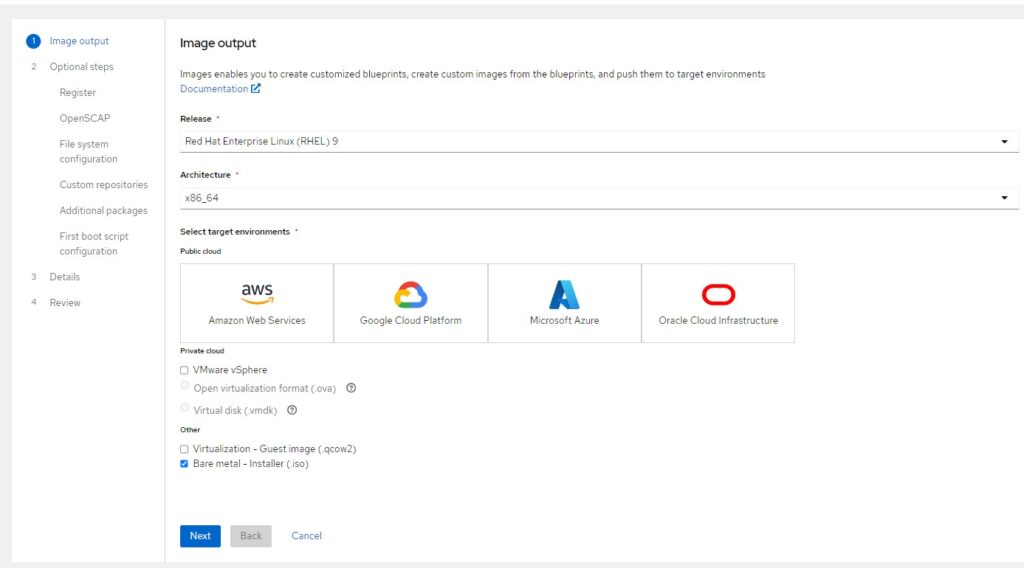
Click Next it will go to Automatic registration page
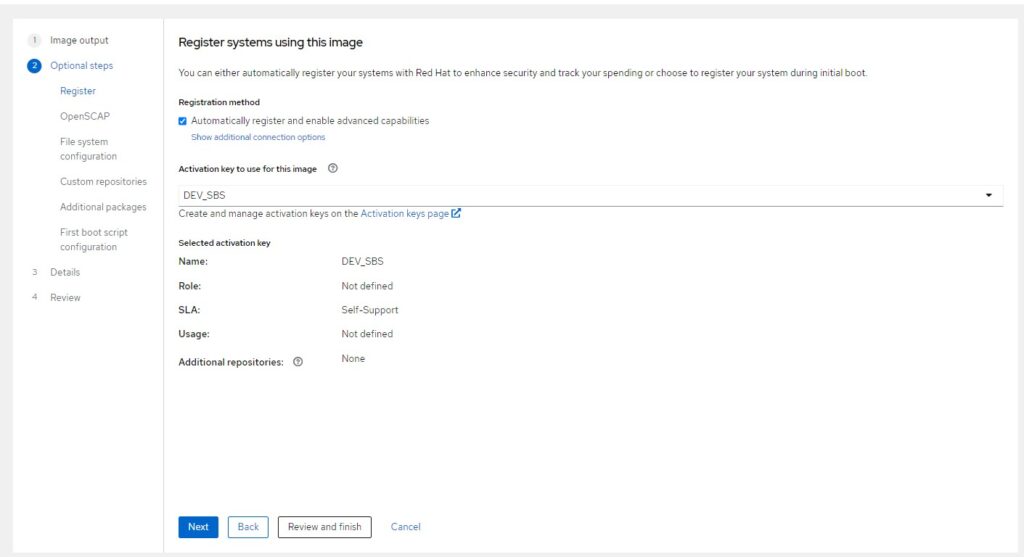
Click Next
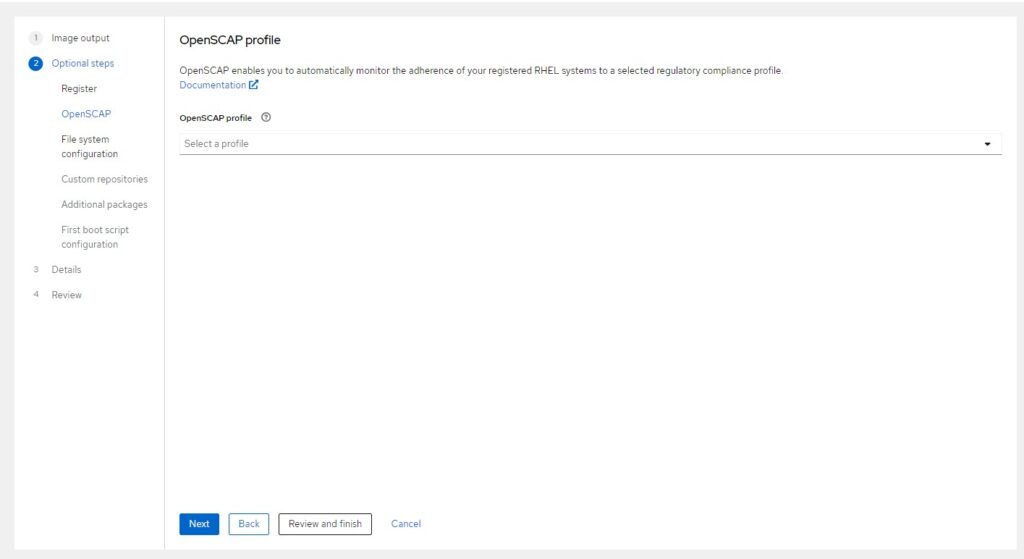
Click Next
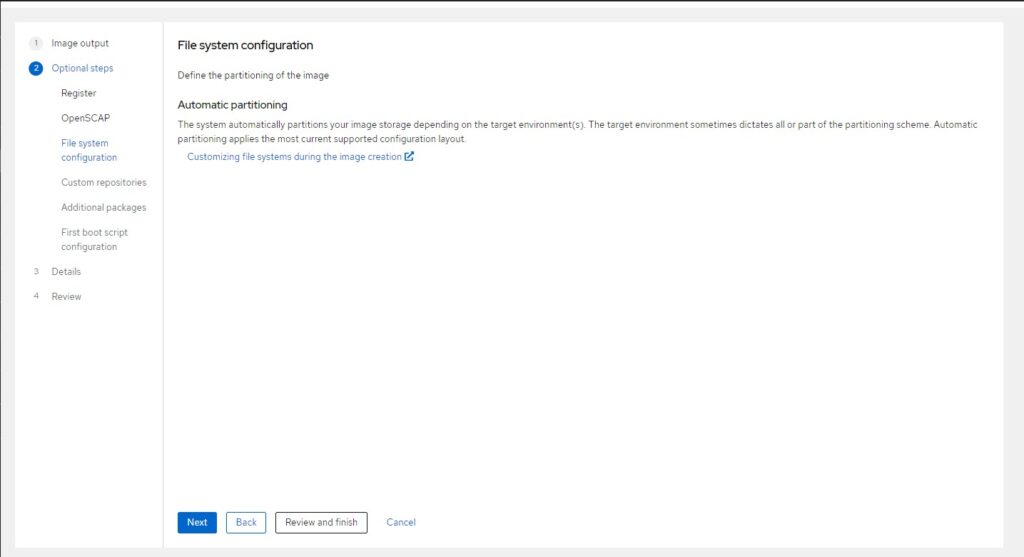
Click Next. You can add custom repositories or select RHEL pre-defined repositories.
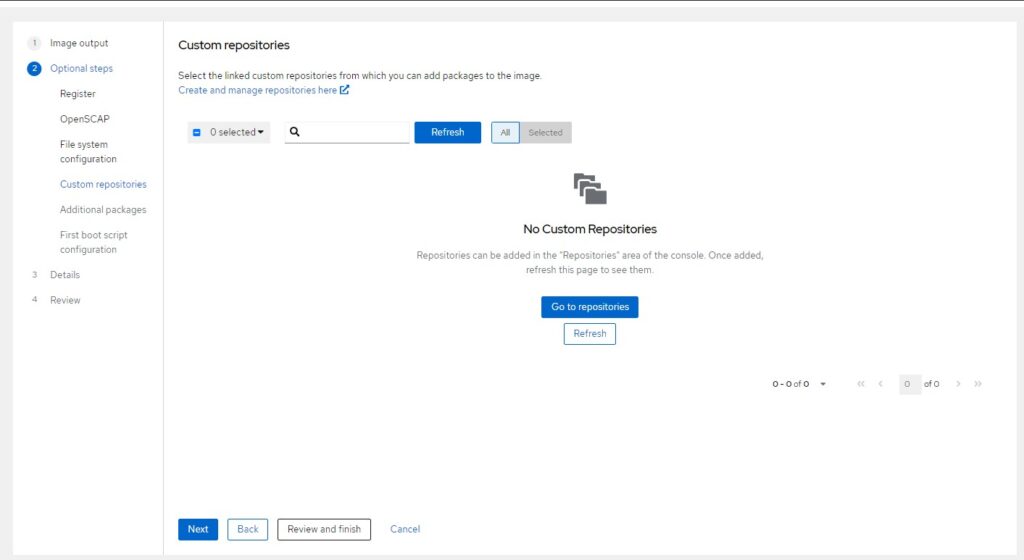
Click Next
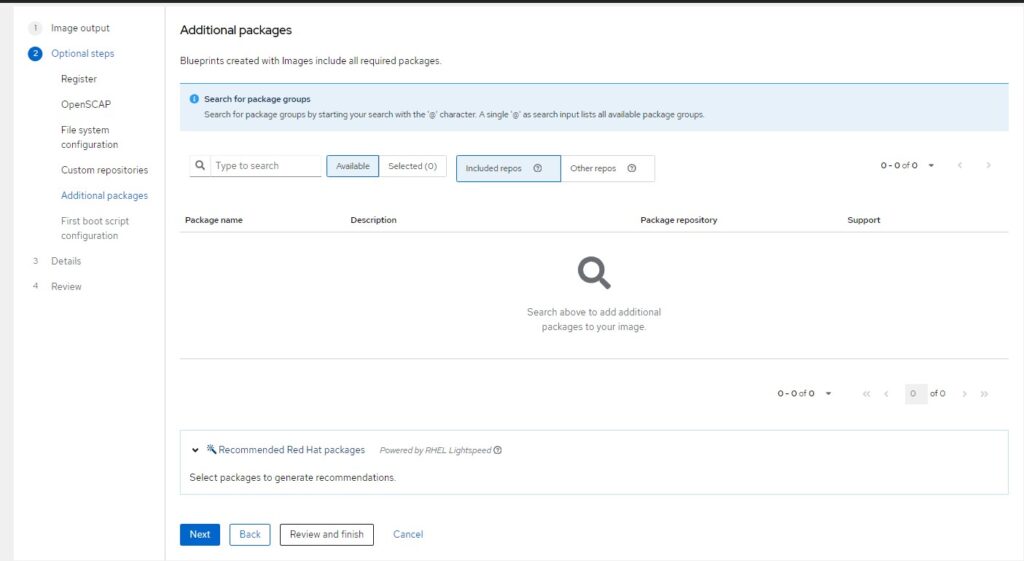
Click Next If you want to add custom bootable script you can browse and add here
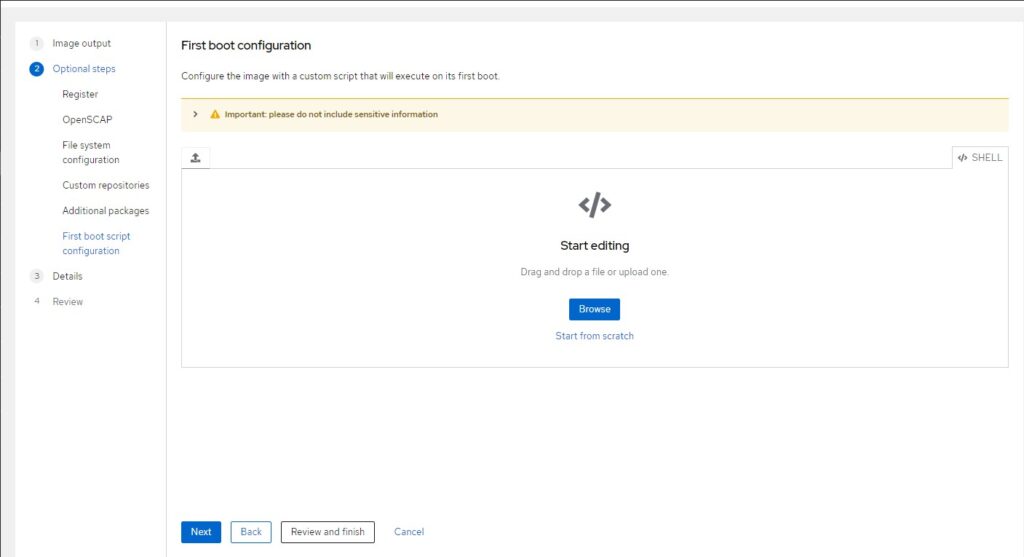
Click Next If you want to rename image name and add description you can add.
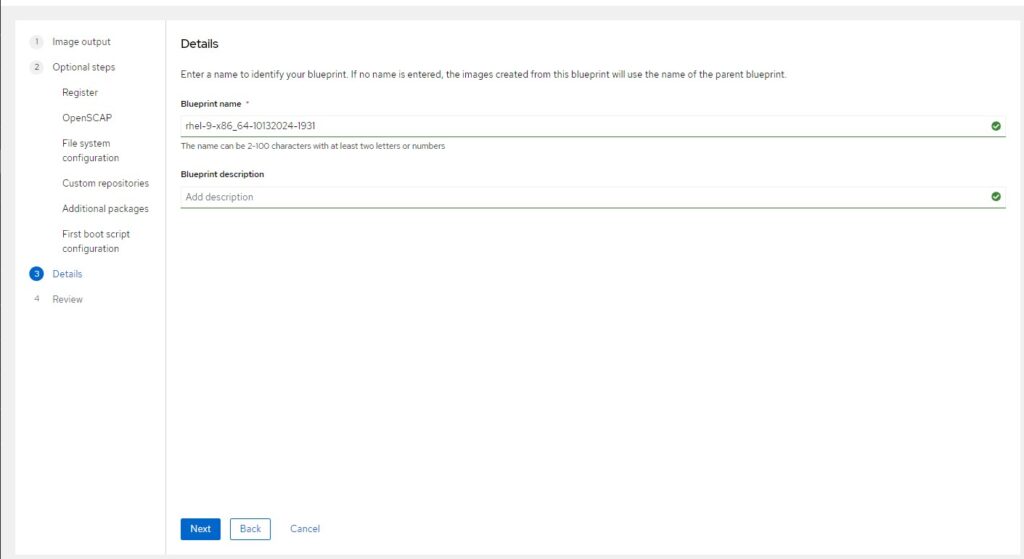
Click Create Blueprint to build custom images
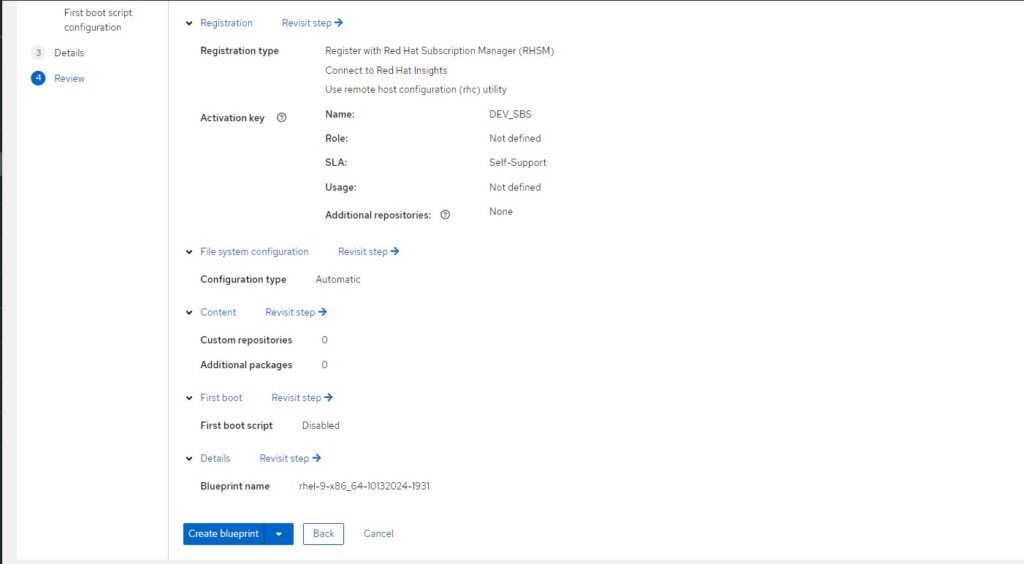
After completion of image building process you can download your custom image
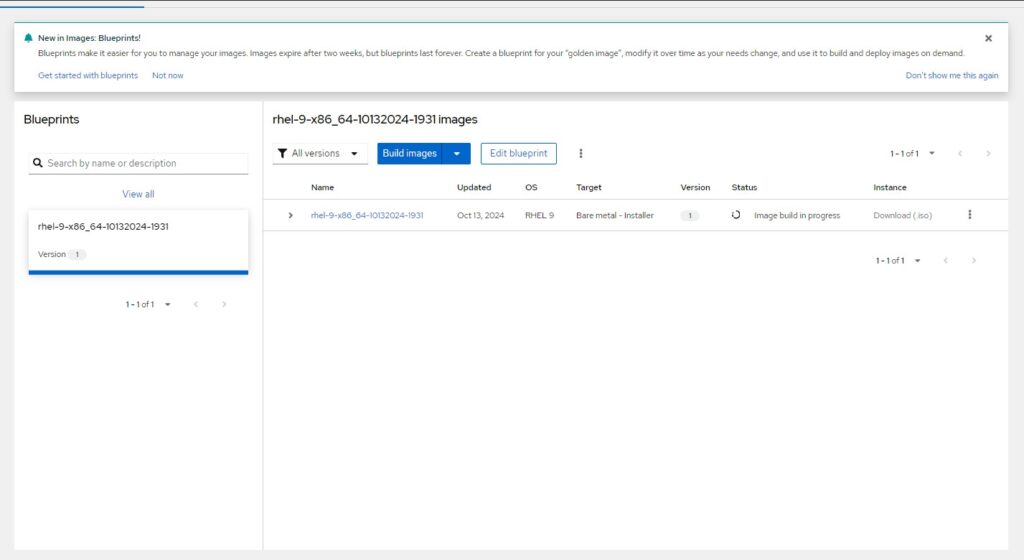
Step 6: Create Installation Media (Optional)
If you prefer to install RHEL from a physical medium, you can use tools like Rufus or Etcher to create a bootable USB drive from the ISO image.
Step 7: Install RHEL
Insert the bootable USB drive into your computer and reboot. Follow the on-screen instructions to install RHEL on your system.
Step 8: Register Red Hate Enterprise Linux Subscription
Upon completing the installation process, registering in Red Hat Enterprise Linux will enable effortless access to security updates and upgrades.
Follow the steps provided below to register for the Red Hat Enterprise Linux Developer Edition:
With root privileges, execute the command on your Red Hat Enterprise Linux system.
subscription-manager register --username=admin --password=secret
To view the specifics of your no-cost RHEL subscription, please access the Red Hat Subscription Management page.
Step 9: About your no-cost RHEL subscription
You can check the details of your no-cost RHEL subscription on the Red Hat Subscription Management page
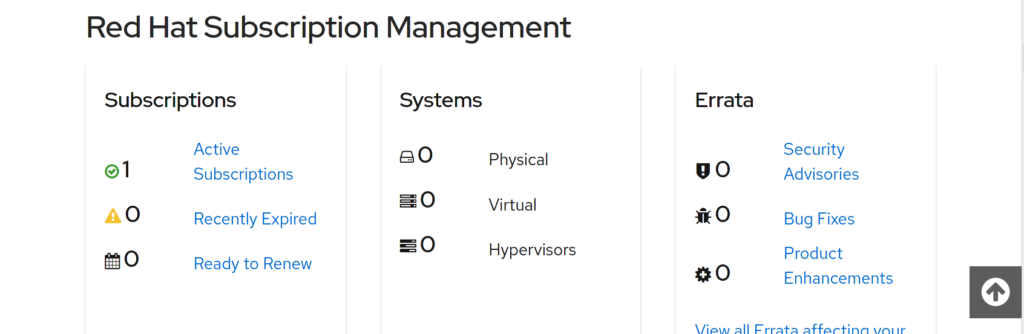
Navigate to Active Subscriptions and select the Subscription Name option. Choose Red Hat Developer Subscription from the available choices. This will take you to a page that provides a detailed description of your Red Hat Developer Subscription.
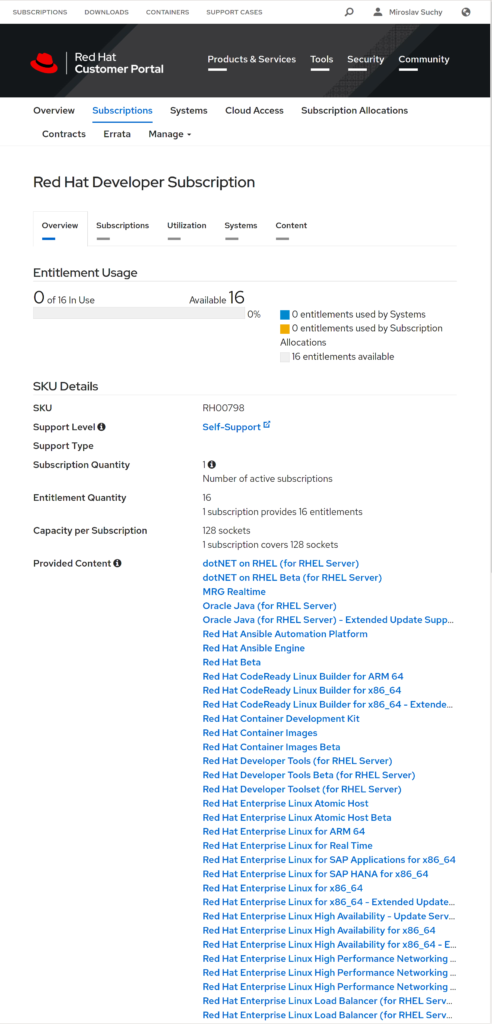
Pingback: How to reset root password in Red Hat Linux Enterprise OS - RASBGLOBAL.COM